Struggling to setup Application Bot in your server? Here’s everything you need to know.
Firstly, make sure Application Bot has been added to your server. If you haven’t done this already, you can do so by clicking here.
Now it’s time to design your application. Visit the dashboard by clicking here.
If the dashboard doesn’t instantly work try to refresh the page with F4 or the refresh button of the page.
Next, select your server from the list on the right. This should update the navigation bar on the left.

Select the pencil icon from the navigation menu
From here, click ‘Create New’ on the right. You can now add questions to
your application using the !eld options at the top of your screen.
Once you’ve finished adding questions, click ‘Save’.
That’s it! Your members can now use /apply in your server to submit
applications.