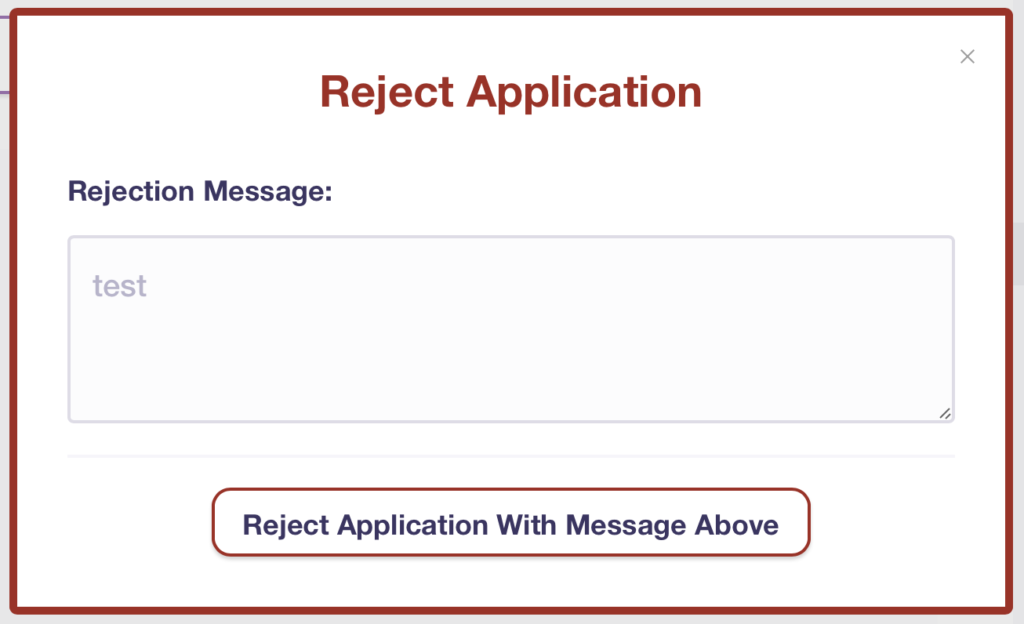How do I accept or decline applications?
You can now Accept/Decline applications using our online dashboard. Simply select your server once you have logged on from the list on the right.
Then select the clipboard icon from the menu. This is the Application Review Log. Selecting your active application from the list on the right, will populate the middle section with all the application responses. You can then Accept/Reject each response using the buttons on the response.
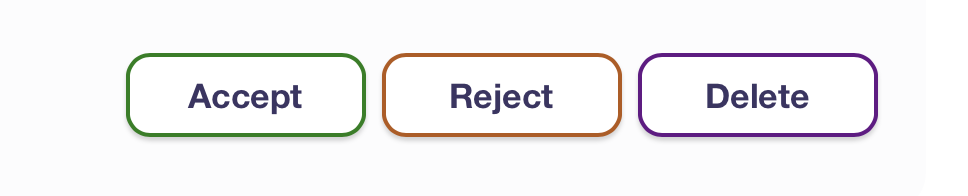
Accepting Applications
When the accept button is pressed, a pop-up window will open. You can send a custom DM message to the applicant by typing a message in the dialogue box. You can also choose a role from the dropdown menu which the bot will automatically assign to the applicant.
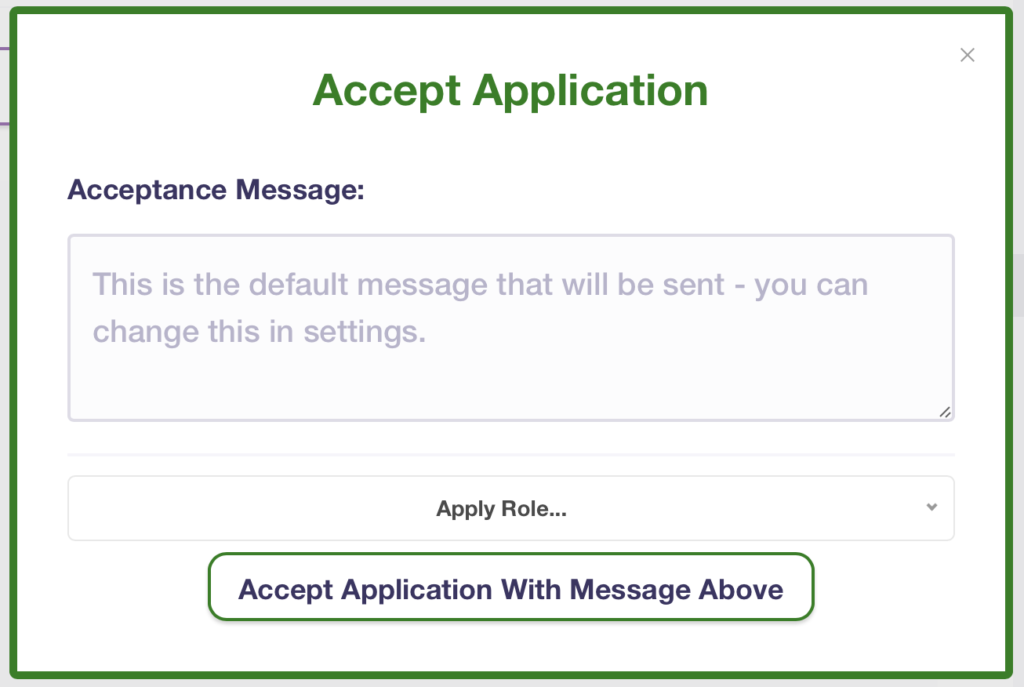
Rejecting Application
Similarly, when the reject button is pressed, a pop-up window will open. You can send a custom reject message by typing in the dialogue box.