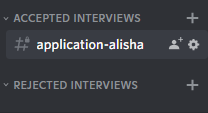Want to review applications inside Discord or on the dashboard? Why not choose both!
Application Bot has two possible logging options and they can be enabled via the “Logging” tab in the dashboard settings.
Option 1 – Dashboard Logging
Dashboard Logging allows you to review applications only via the dashboard. This way you can see them online and accept, reject or delete them with the click of a button. This option is enabled by default and remains enabled even if you turn Discord channel logging on as well. You can review applications via the dashboard by logging in and selecting the clipboard icon. You can then select an application from the list on the right and the middle section should then get populated with the application responses.
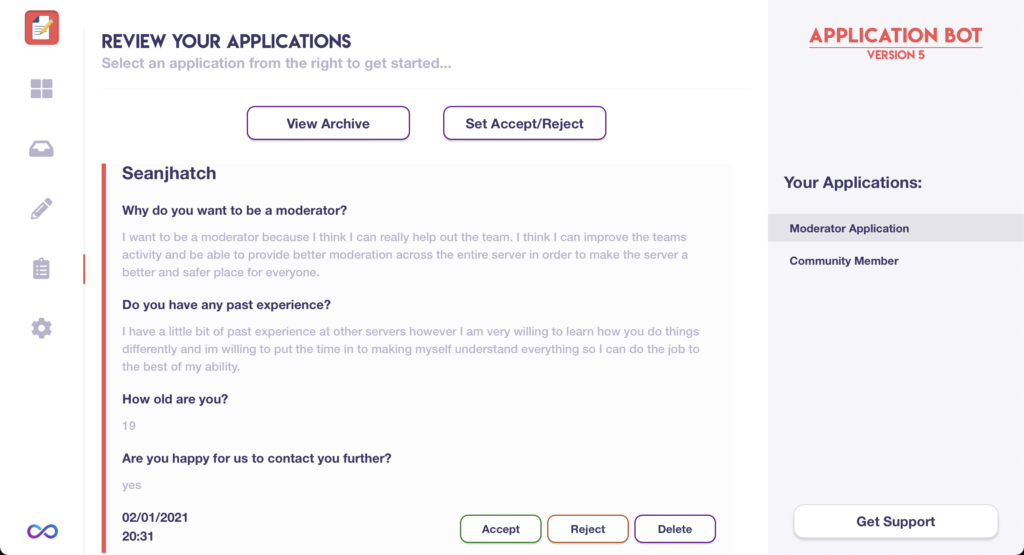
Notification Channels
You can enable the notification channel in settings which will create a channel in your Discord server which notifies you when you have a new application to review on the dashboard.
Option 2 – Discord Channel Logging
We recognise that many of our users also want to review the application inside of Discord therefore, you can do this by enabling the “Logging Channels” setting in the “Logging” tab in the settings section of the dashboard. Once this setting is enabled, each application response will also be sent to its corresponding application channel within your Discord server. The channels will get automatically created however, you can rename, move and change the permissions on these channels to suit your needs.
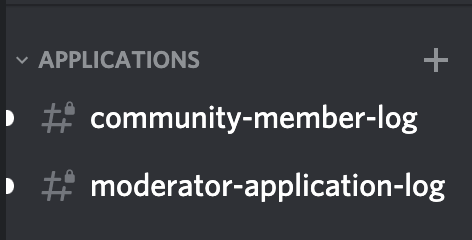
Option 3 – Interview Channels
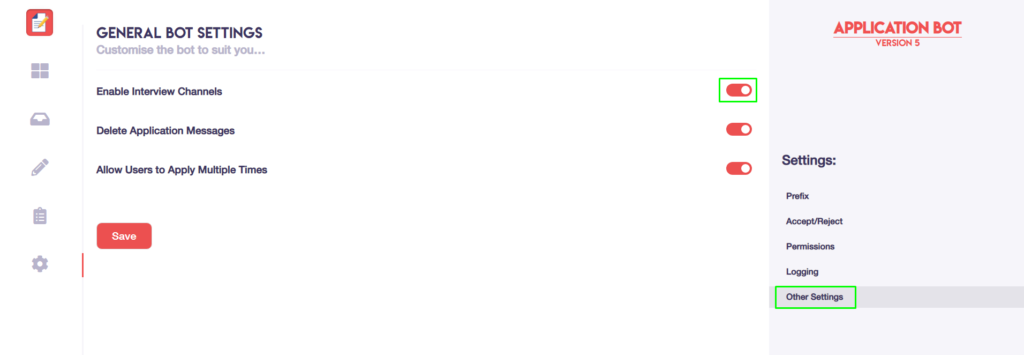
Besides these two options there’s also an option to create interview channels. This can be activated in the dashboard settings.
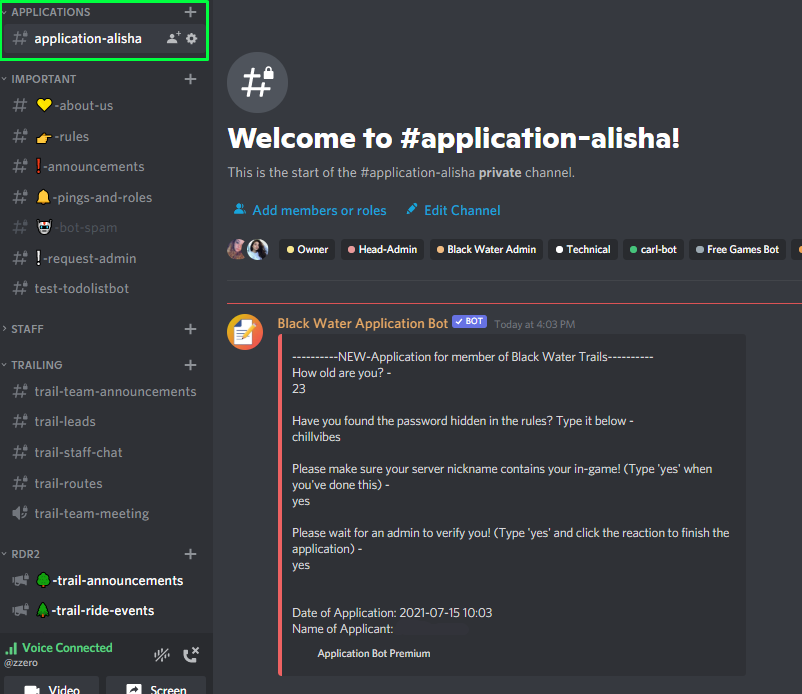
In the discord server there will be a category created named ‘Applications‘. Besides that there will be interview channels created by the bot whenever someone applies. They will look like this:
This interview channel will give you the opportunity to discuss the application with the person who applied in your server.
After you’re done with the application you can delete the channel if you like. You can also make another category named however you like to store the seen applications.
Or even to organize the accepted and rejected ones like so: