Below there will be a list of frequently asked questions with answers! If it still doesn’t work, feel free to contact the support team in our discord.
1. Why does the bot appear offline?
This could mean that the bot is under maintenance.
2. Why doesn’t the bot create a logging channel?
Make sure you have this enabled in the settings under logging in the dashboard. Whenever someone applies this channel is automatically created by the bot.
When you have interview channels the logging channel and notification channel will not be created.
3. Why does nothing happen when I click on my server?
It’s a slight difference, but three icons appear on the left of your screen when you click on your server. These are: a pen, a clipboard and a gear icon. These are for creating applications, reviewing your applications and changing your settings.
4. Why does someone get an error (Error: Application Bot does not have the required permissions to perform this action.) after applying?
Most likely this person has their DMs closed.
5. Why does the bot not respond to my application command?
If you’re using %apply, you should start using the /apply command. Discord has integrated this command and we have switched to slash commands in april 2022.
6. Why does the apply role function not work when you accept someone?
If giving all the permissions to the bot doesn’t work and the bot is above the role you try to give in the role system. Try to give the bot in the specific channel where these persons are (like a welcome channel) the needed permissions and try again.
7. I bought premium, but it still doesn’t work. How do I fix this?
If you’ve bought premium, make sure you are the owner of the server! If this isn’t the case, use /gift in the server you want the subscription to be active.
After this you have to invite the premium bot to your server and kick the free version bot. The premium bot has the yellow icon and the free version has the red icon. They also have their individual names so they are easy to identify.
8. There are no buttons when someone applies, how to fix this?
This means that the person has to update their discord!
9. How do I refund?
Please join our discord (link on top) and create a ticket about refunding, also let us know why you want to refund and please provide us with your discord email!
10. Can I download the applications?
Not at the moment, maybe this will be a feature in the future.
11. How can I make the application go to a certain channel?
If you mean logging applications, you can enable logging channels (unless you have interview channels). See here how this works. Otherwise another option is to take the permissions of the bot in the channels away where you don’t want the bot to react to the commands and only allow this in one channel. This way the bot will only work in that channel.
12. Why does the bot not assign the role that I choose?
The bot has to be above the role that you want to assign in the roles list. Only then the bot can give the role to the member.
13. My moderators can’t accept/reject with interview channels?
Only administrator roles can accept/reject when the interview channels are active. The roles given in the dashboard settings work only in the dashboard.
14. Why don’t I see logging channels after enabling them?
The logging and notification channels will appear after the first person applies from the moment you have saved the settings.
If you still don’t see the logging channel or notification channel, make sure the bot has administrator role, otherwise it won’t work.
15. When I type ‘/channel’ it doesn’t work.
This is a misconception from an old video from the application bot. This video is very old and the bot doesn’t work this way anymore. Read our articles to get started with the bot! Search for: getting started and creating an application.
16. How do I view applications?
You can view the submitted applications in the dashboard, unless you use interview channels then the applications will be in the server as channels (please note: the maximum amount of channels in a category is 50!)
If there’s any other question you have, but don’t see here please contact us in our discord!